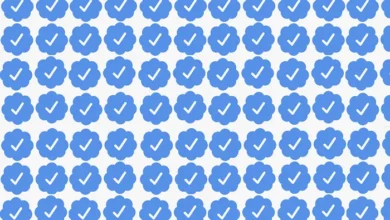I asked a pro photographer for the best iPhone camera settings — my pics are now better than yours

My pictures have never looked so crisp.
All products featured here are independently selected by our editors and writers. If you buy something through links on our site, Mashable may earn an affiliate commission.

Credit: Kimberly Gedeon / Mashable
I thought I had the best iPhone camera settings simply because I have the iPhone 16 Pro Max — the latest and greatest smartphone from Apple.
However, I was humbled quickly when I saw Mashable’s professional photographer, Joe Maldonado, shooting out in the field with a highly tuned iPhone 14 Pro. Although we were taking the same photos, and despite using the best handset out of Cupertino, Maldonado’s photos turned out more crisp, sharper, and more vibrant than mine.

Credit: Kimberly Gedeon / Mashable
At first, I thought a dirty lens was the problem. But even after carefully cleaning the sensors with a microfiber cloth, Maldonado’s photos were still far superior to mine.
Finally, I asked, “Wait, how does your iPhone 14 Pro take better pictures than my iPhone 16 Pro Max?”
“It’s all about the settings,” Maldonado said.
Mashable Light Speed
Best iPhone camera settings, according to an expert
So how do you get the crème de la crème of photo quality out of your iPhone? Follow these steps — and thank our pro photographer Maldonado later.
What You Need
- iPhone
- preferably a recent Pro model
Step 1:
Go to ‘Settings’

Credit: Kimberly Gedeon / Mashable
Step 2:
Tap on ‘Camera’

Credit: Kimberly Gedeon / Mashable
Step 3:
Tap on ‘Formats’
Here, make sure “High Efficiency” under Camera Capture is ticked as well as “24 MP” under Photo Mode. Plus, make sure “ProRAW & Resolution Control” is toggled on.

Credit: Kimberly Gedeon / Mashable
Step 4:
Tap on ‘Pro Default’
Ensure there’s a checkmark next to “ProRAW Max (Up to 48MP)” as well as JPEG-XL Lossy (the latter is only available for the iPhone 16 Pro and iPhone 16 Pro Max).

Credit: Kimberly Gedeon / Mashable
Step 5:
Go back to ‘Camera’ menu and tap on ‘Preserve Settings’
Make sure the following are toggled on: Camera Mode, Creative Controls, Macro Control, Exposure Adjustment, Night Mode, Portrait Zoom, ProRaw & Resolution Control, Live Photo. Like the menu name suggests, this ensures that your current settings are preserved every time you open the Camera app.

Credit: Kimberly Gedeon / Mashable
Step 6:
Return to ‘Camera’ menu
Enable ‘Grid’ and make sure ‘Level’ is toggled on. According to Maldonado, these settings help him line up his shots. Plus, ensure that ‘Portraits in Photo Mode,’ ‘Prioritize Faster Shooting,’ ‘Lens Correction,’ and ‘Macro Control’ are enabled.

Credit: Kimberly Gedeon / Mashable
And that’s it as far as the Settings app is concerned.
While you’re actually in the Camera app, Maldonado suggests that users toggle “Raw MAX” on.

Credit: Kimberly Gedeon / Mashable
Plus, while shooting, make sure you’re hitting “1x” (the main sensor known as the wide camera) to get the best-quality photos.
Now, go out there with your newly tweaked iPhone and let us know in the comments if you notice a difference.

Kimberly Gedeon, at Mashable since 2023, is a tech explorer who enjoys doing deep dives into the most popular gadgets, from the latest iPhones to the most immersive VR headsets. She’s drawn to strange, avant-garde, bizarre tech, whether it’s a 3D laptop, a gaming rig that can transform into a briefcase, or smart glasses that can capture video. Her journalism career kicked off about a decade ago at MadameNoire where she covered tech and business before landing as a tech editor at Laptop Mag in 2020.
This newsletter may contain advertising, deals, or affiliate links. Subscribing to a newsletter indicates your consent to our Terms of Use and Privacy Policy. You may unsubscribe from the newsletters at any time.